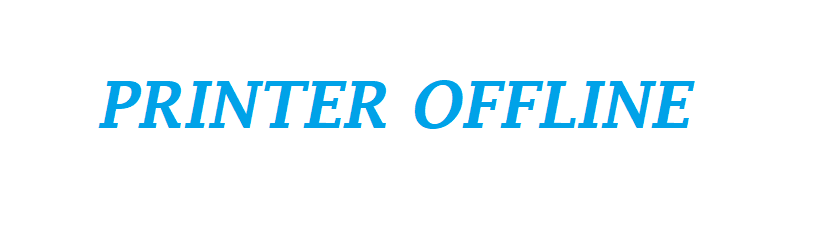How to fix Brother printer offline
Sometimes it happens when you are trying to print an important document from the computer, but your Brother printer says its offline. So feel bad at that time because it might be a small problem with the windows 10 or may be printer driver or else it could be the connection problem with the router or USB (if any).

Why is my Brother Printer Showing Offline on Windows 10?
There could be various reasons for brother printer showing offline. We will discuss each possibility here. As you have seen that after every update on windows 10, the printer goes offline. However, Windows 10 update or driver update is not the only reason to put your printer to an offline state. The bigger possibility behind the brother printer showing an offline message in windows 10 is the connection problem. There are chances the printer has lost the connectivity from the computer; it could be wireless or USB. Even sometime people change their ISP or any other settings on the router that can be a reason for the printer showing offline.
Check Brother Printer Connectivity
As discussed, Brother Printer could show an offline error message when not connected properly to the Windows 10 computer, Wi-Fi network or Router. In this situation, you have to check all the connections by following these simple steps.
- Restart your printer and wait for 1-2 minutes until the printer is fully ready.
- Check your printer connection (Wireless or USB).
- If you are using a USB cable, make sure that both the ends are plugged in properly and securely on your computer and printer.
- If you are using wireless or Wi-Fi connection, make sure you are connected to the right network. A wireless light on your printer will in Solid if you are connected or else it will be blinking.
- Make a test print to check if the printer is working now.
Brother printer connected to Wi-Fi but showing offline on Windows 10
Even though your printer is properly connected but still it says offline, then it might have something to do with the Brother Printer driver or its settings. The selected printer might not be set as the default printer or it might be offline or paused from windows 10 printer properties. Follow these easy steps to check all the possible reasons to get it fixed.
- Open Printers and Devices windows from Control Panel.
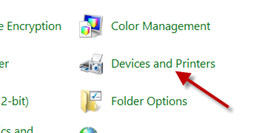
- Select your Brother printer model and Right-click on it to open “See what’s printing”
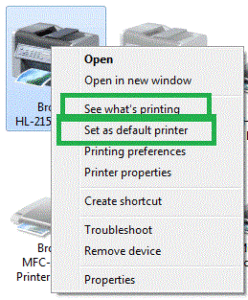
- Again Right-click on the selected printer and click on “Set as default printer”.
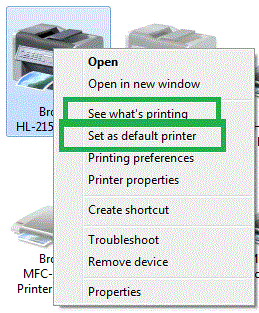
- Under “Set as default printer” you can see your Printer status – offline or paused.
- If the Brother printer is paused, simply click on “Resume printing”.
- Run a test print.
- Under see what’s printing option you need to check if the use printer offline option is checked. If it checked, so uncheck it and printer should start printing now.
- If its still offline, then try to re-install the brother printer driver.
Fix Brother Printer Offline Windows 10
There are some methods that you can try to resolve your printer problem:
- Verify the Brother Printer turned ON and there are no errors on the screen.
- Make sure the Brother printer connected to the computer properly.
- Make sure your Brother Printer set as the default printer in Windows 10 settings.
- Delete all print jobs from the printer properties option.
- If you see a copy of your Brother printer’s icon (example:- Brother XXX-XXXX (Copy 1)) then delete that device from the computer.
Note:- If you face the same problem again or it doesn’t get it fixed please contact Chat Support or Call Brother printer support on toll-free 1-800-511-3134.